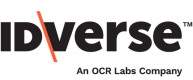VOI V2
📚 Multi Doc verification flow based on ARNECC guidelines.
Overview
The VOI V2 (Verification of Identity) flow is designed to meet ARNECC requirements for multi-document verification. It eliminates the need for in-person onboarding and empowers users to remotely verify their identity using more than one document.
The user can select from a list of supported documents. After the user selects the first/second/third document, the remaining selectable documents are dynamically adapted to meet ARNECC-approved document combinations.
Document Combination Requirements:
- Two documents are needed if the first and second document is a photo ID. Otherwise a third document will be required, i.e., a Driver's License. A Medicare card requires an additional (fourth) document such as a birth certificate.
- For more information around ARNECC please see their website or visit the IDKit Flow Types section.
To verify the user's identification and validity of ID, the system uses the first ID document for Document Fraud Assessment (DFA), biometric matching of ID photo and user, Spoof Analysis, Liveness Check, and optionally, Data Provider.
Additional documents get uploaded to the IDKit platform without any additional verification processes, as the identity verification has been done with the first document
Info:
- For API Integration details of VOI V2 flow, please refer to this section.
- Need DFA also on the second document? By default DFA (Digital Fraud Analysis) is enabled for the first document. If you would like us to enable DFA for the second document as well, please contact IDVerse customer support. Please check here for any VOI V2 API response changes, which are required if DFA is enabled for the first and the second document.
Steps
The steps of VOI Flow V2 for IDKit are discussed below.
- The user is asked to review the privacy consent statement.
- The user provides consent to provide personal information gathered during the verification flow.
- The user selects the first ID document, which must be a photo ID.
- The user selects the second ID document from a list of acceptable documents.
- The selected documents are presented, and the user clicks "Continue" to advance.
- The user permits to use the location.
Note:
Please see the Edit Flow Content page for customising the screens.
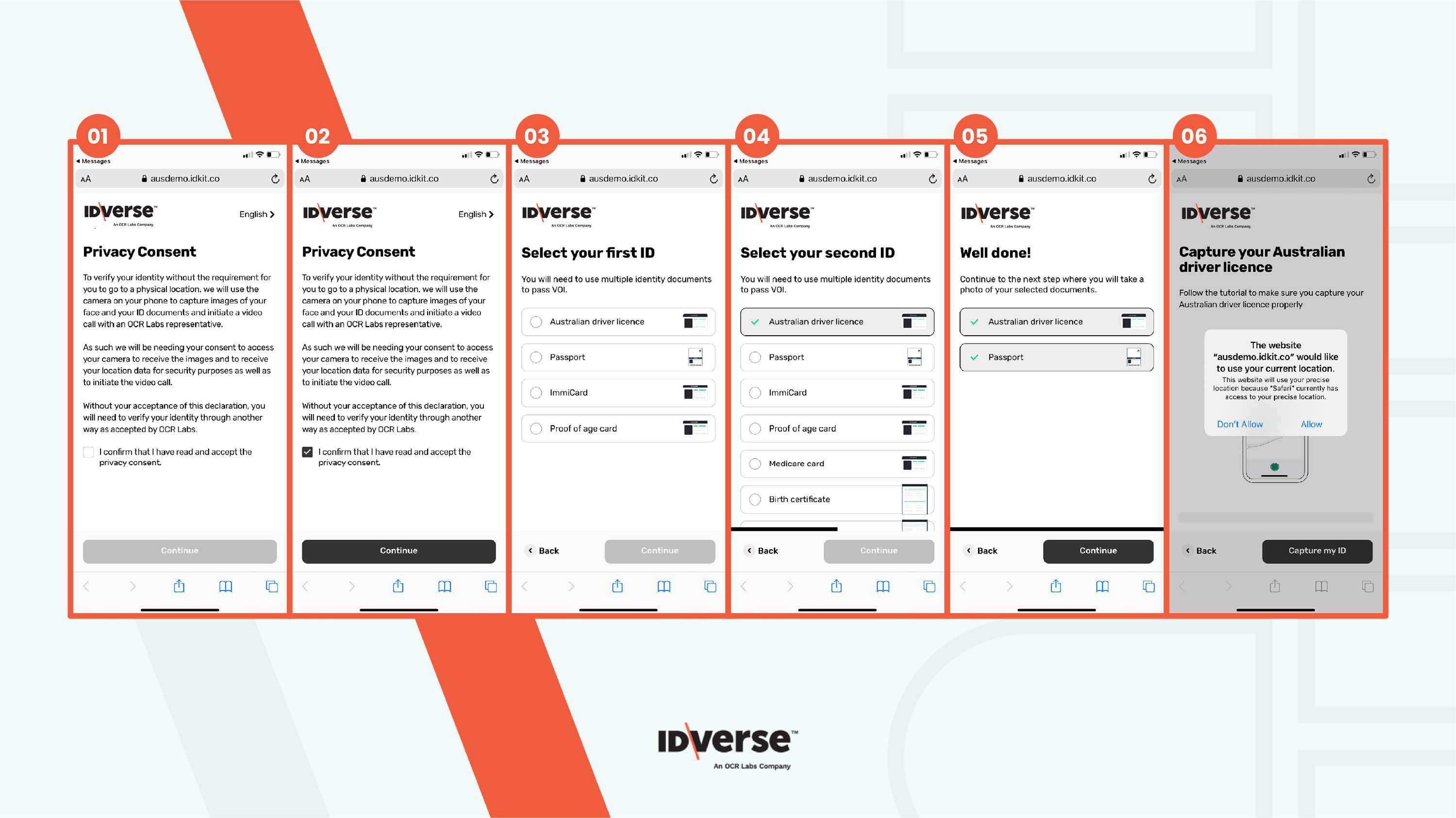
- The user follows the instructions to capture the required ID documents.
Note:
If a document cannot be recognized, has expired, or requires additional information, a feedback page will be displayed before the cuser can proceed to the next steps.
- User to capture their second document.
- The data is being reviewed.
- The user takes a photo of the back of their card.
- Details are being reviewed.
- The user checks, confirms, or edits the data extracted from the first ID document, consents, and continues.
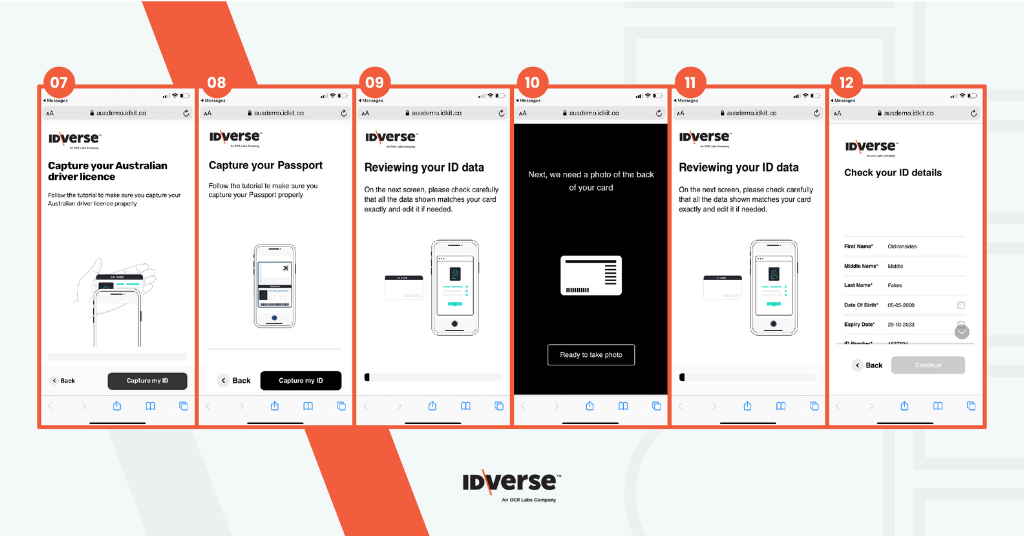
Info: Name Change Check
As part of our commitment to comprehensive identity verification, we now check if a user's name has changed across the provided documents. If a name change is detected, the user is given the option to upload a name change certificate. However this step can be skipped without affecting the transaction result.
- The user verifies if the name is the same across documents. They will be asked to capture the name change or marriage certificate if required. Otherwise, they can skip this step.
- The user prepares for the liveness check by following the instructional animation and clicks "Continue" to proceed.
- The liveness process begins by prompting the user to give the camera access.
- The user needs to position the face and give a big smile.
- If necessary, the user can capture additional documents. It is possible to capture up to 10 additional documents or images to be added to the verification record.
- The ID verification is now complete.✅
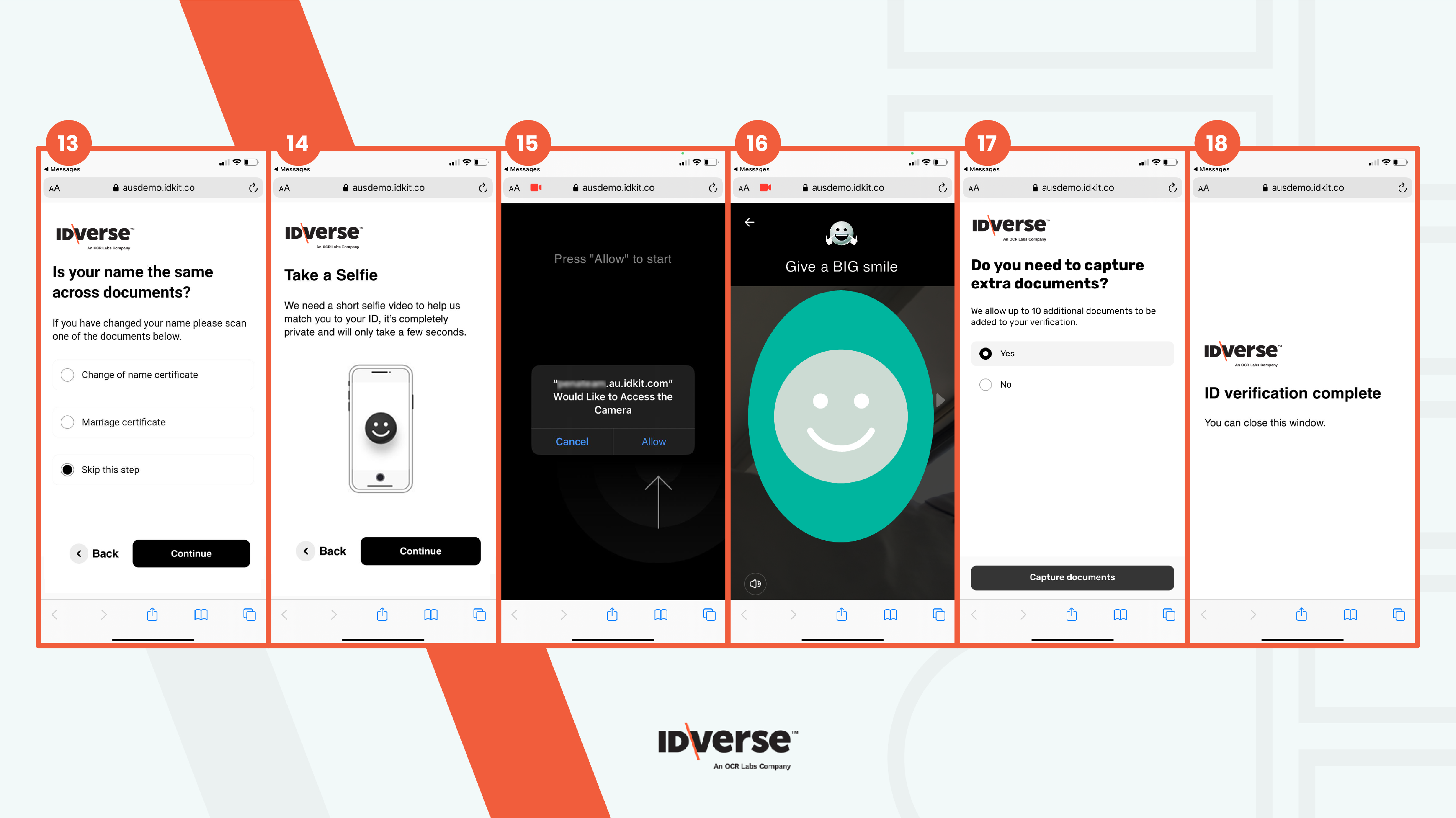
💬 We Are Here to Help!
If you encounter an issue, a bug, or require assistance, please contact our support page here to find the solution. Don't forget to provide any important information on the issue.
Updated 5 months ago