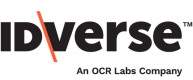Edit Flow Content
📲 Edit the content of your flows.
You can edit your flow screens within the portal's Editor module. Follow the steps below:
- Go to the Editor module on your IDKit portal.
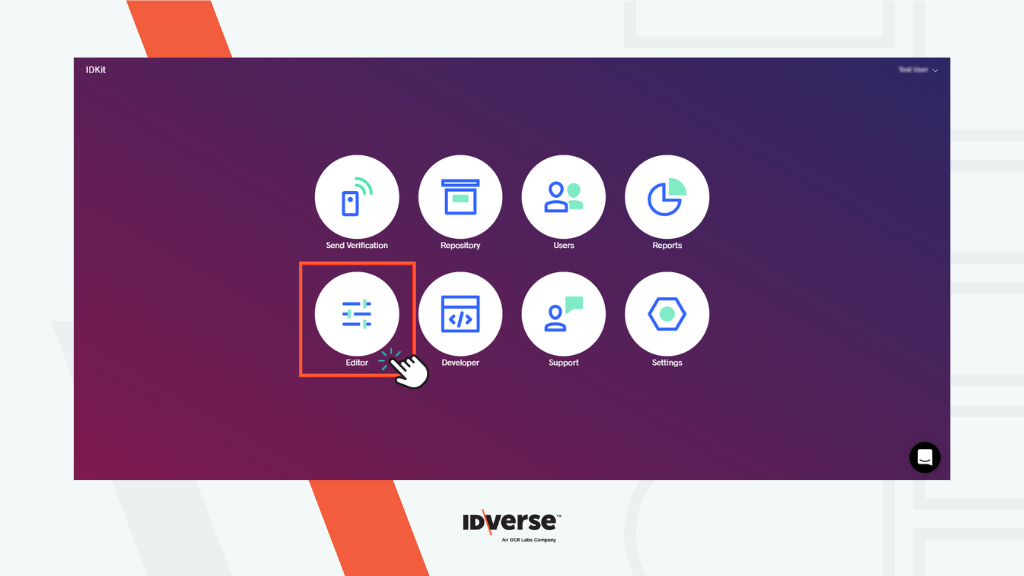
- After clicking on the Editor module, you will be prompted to the Edit Screens tab of the Editor by default.
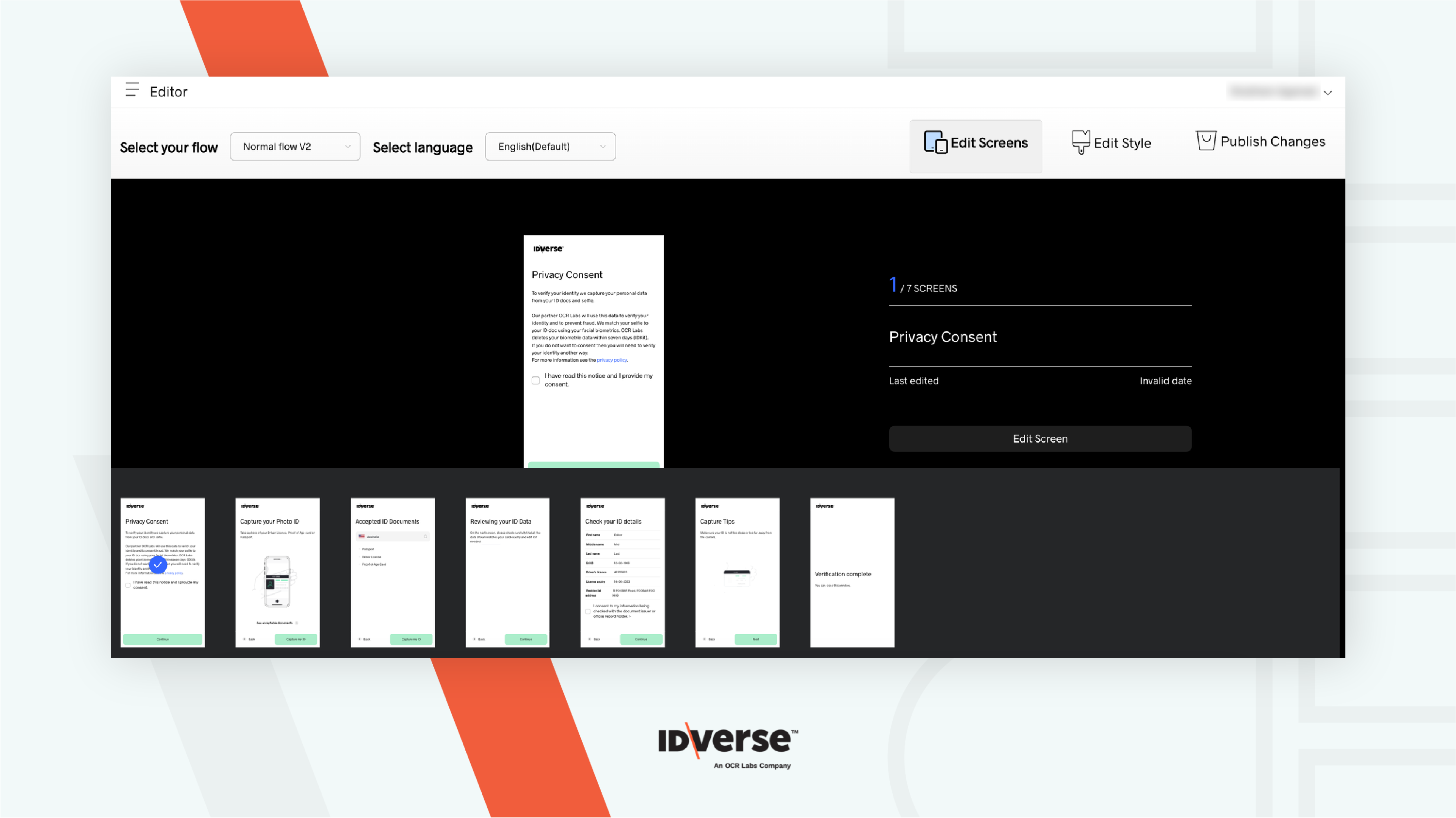
- Select your desired Verification Screen and Flow template.
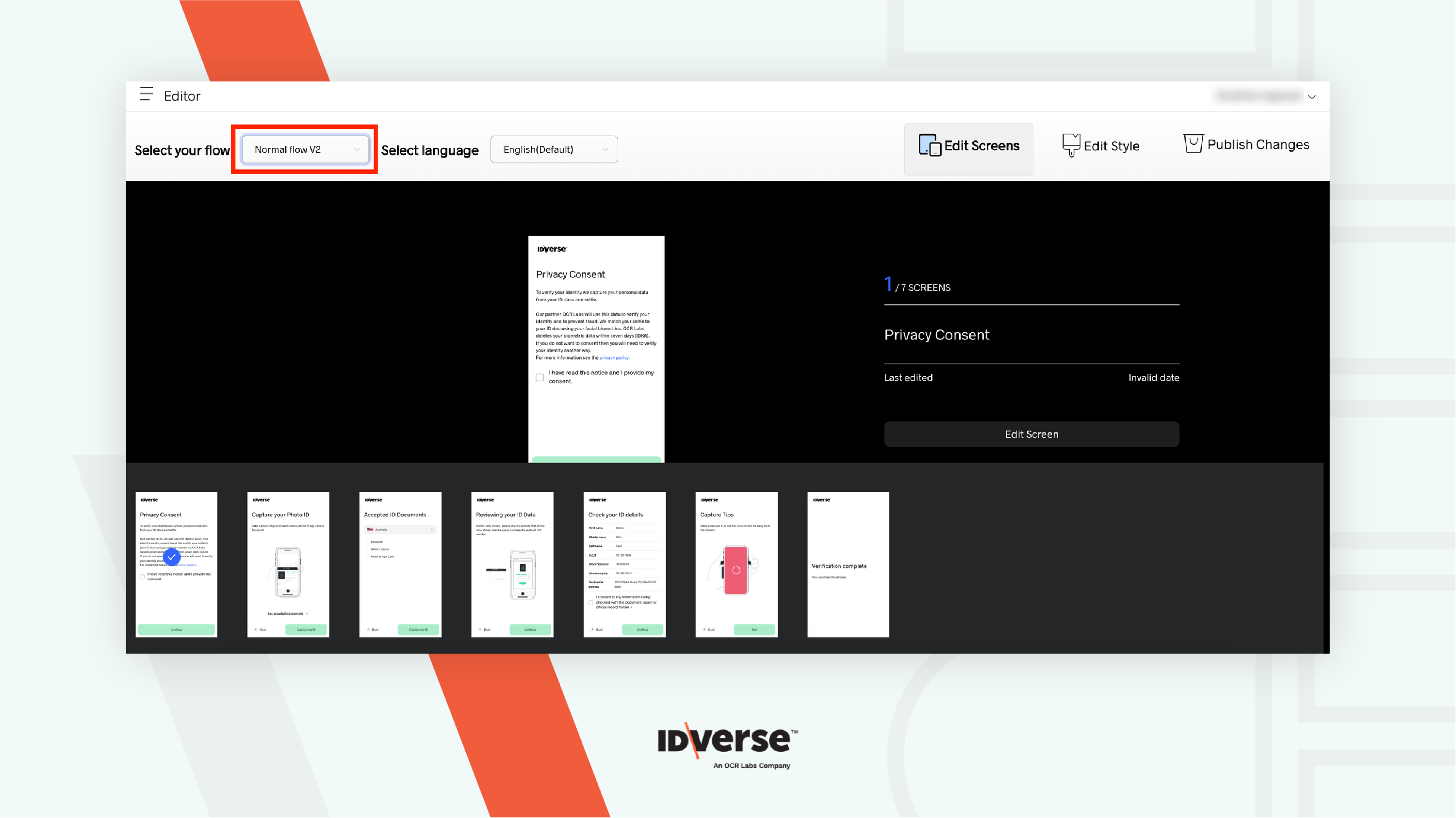
- Upon clicking the button, a drop-down menu will reveal the template flows. There are six available flow templates, as discussed below:
| Template Flow | Description |
|---|---|
| Normal Flow | Normal Flow is a general flow that is mostly used in the flow of the verification process. |
| VOI Flow | The VOI Flow has additional processes if there are any slight changes or if there are any verification details. |
| Simple Flow | Simple Flow is a flow without a privacy policy to agree to at the start of the verification process. |
| Normal Flow V2 | Normal Flow V2 is another version of Normal Flow with a new style and animation on the verification screen. |
| VOI Flow V2 | VOI Flow V2 is the upgraded version of the VOI Flow with a new style and animation on the verification screen. |
| Simple Flow V2 | Simple Flow V2 is the upgraded version of Simple Flow with a new style and animation on the verification screen. |
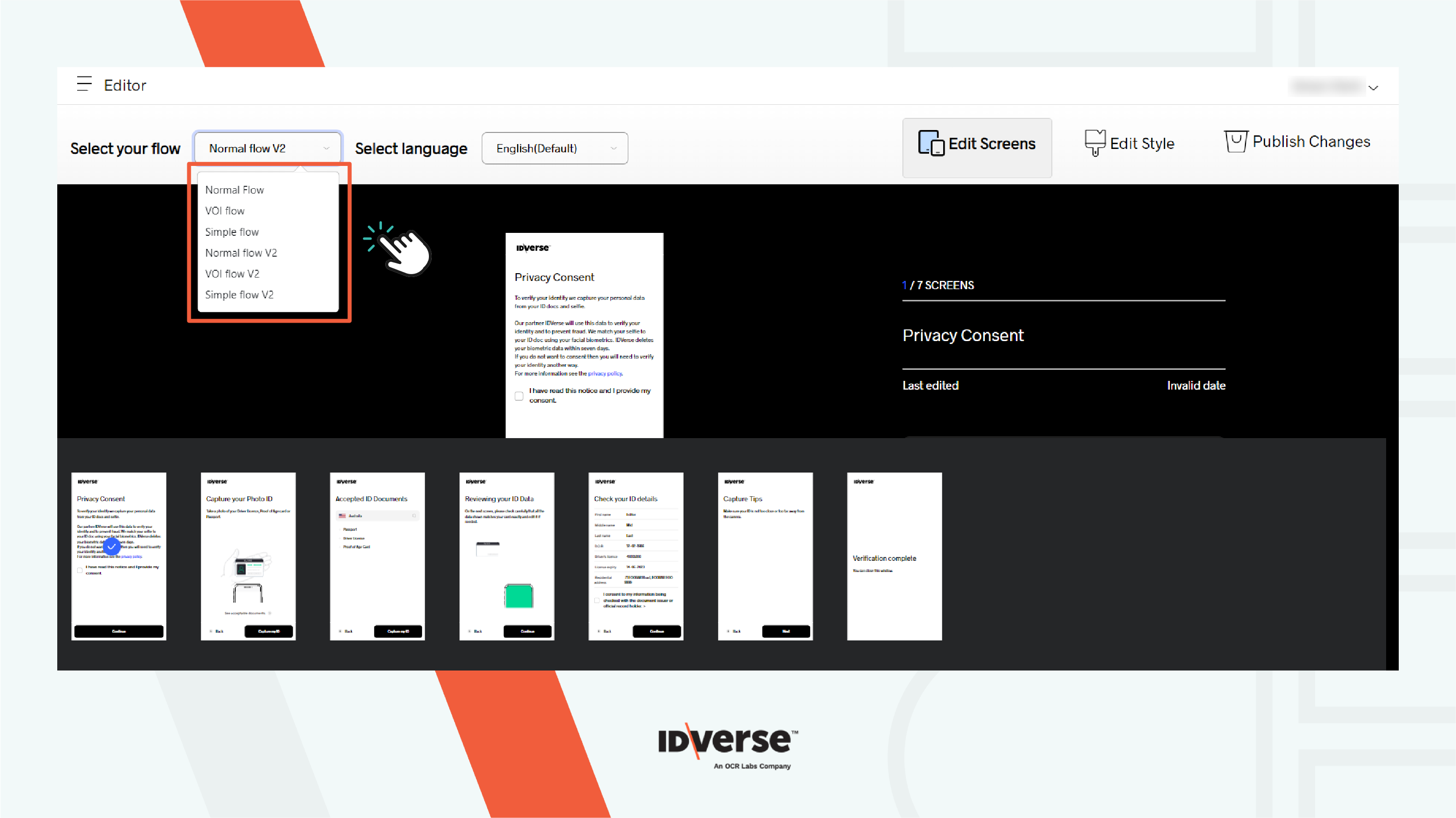
Note:
New clients only have Normal V2 and VOI V2 activated. We still support the other flows, although we don't recommend them as they will be turned off soon.
- Click on the Preview Screen at the bottom to select the screen you want to edit. The selected screen will have a blue checkmark icon.
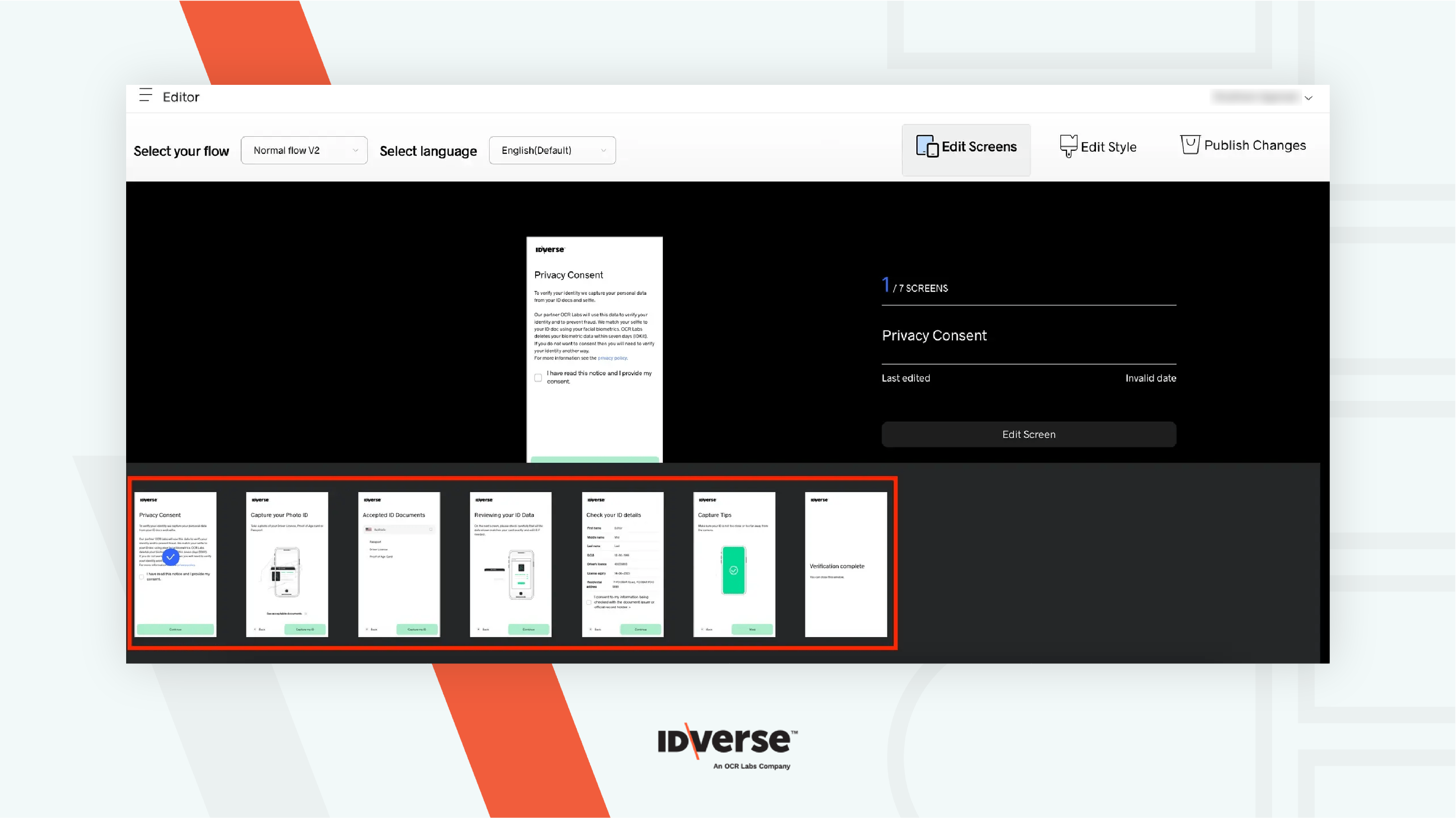
- Click the Edit Screen button present on the right side of the selected screen.

- You can now customise the content as you desire.
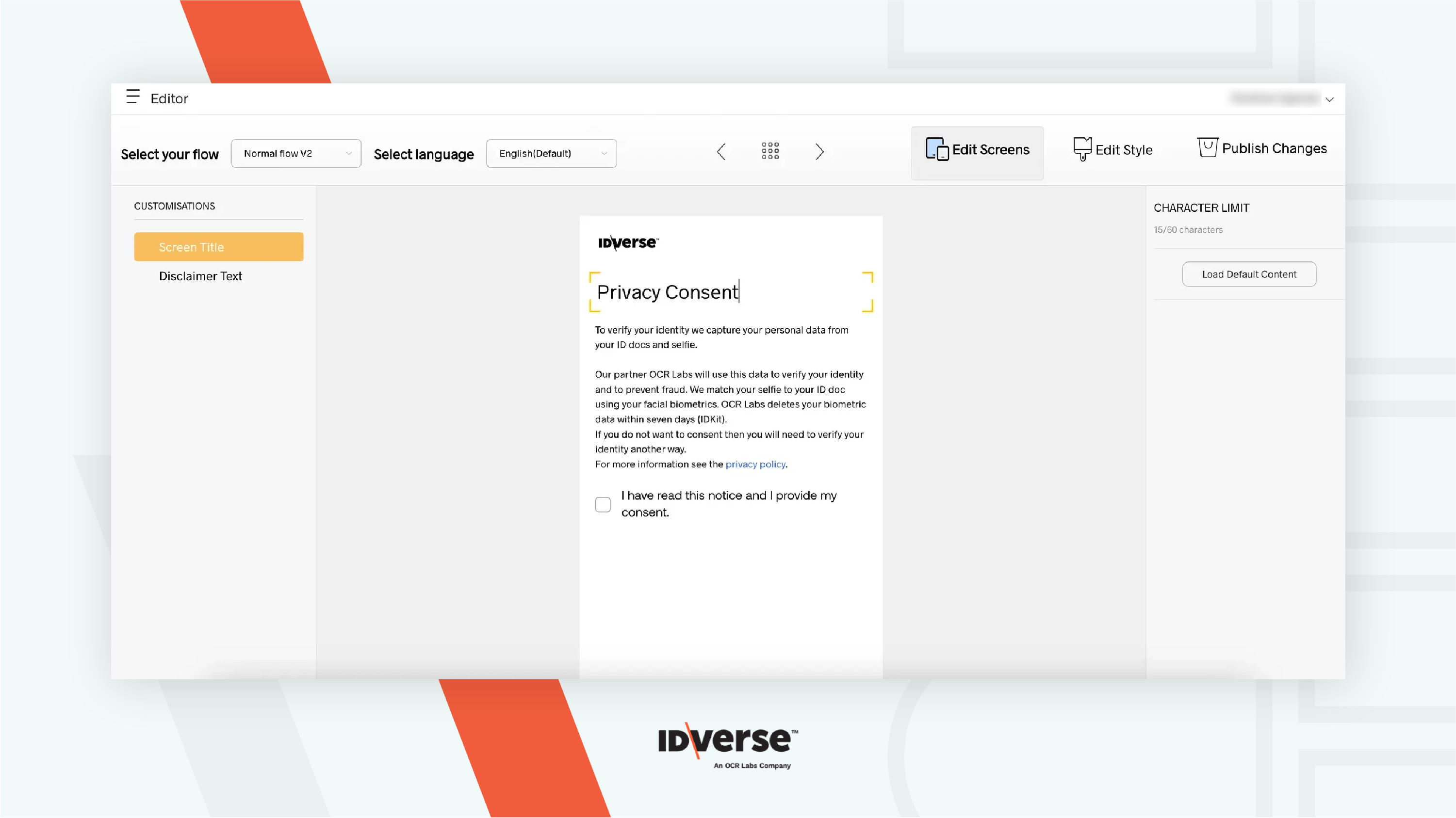
Multi-Languages for Normal Flow V2
- If your administrator has enabled both languages for your account, you’ll see a “Select Language” dropdown, as shown below.
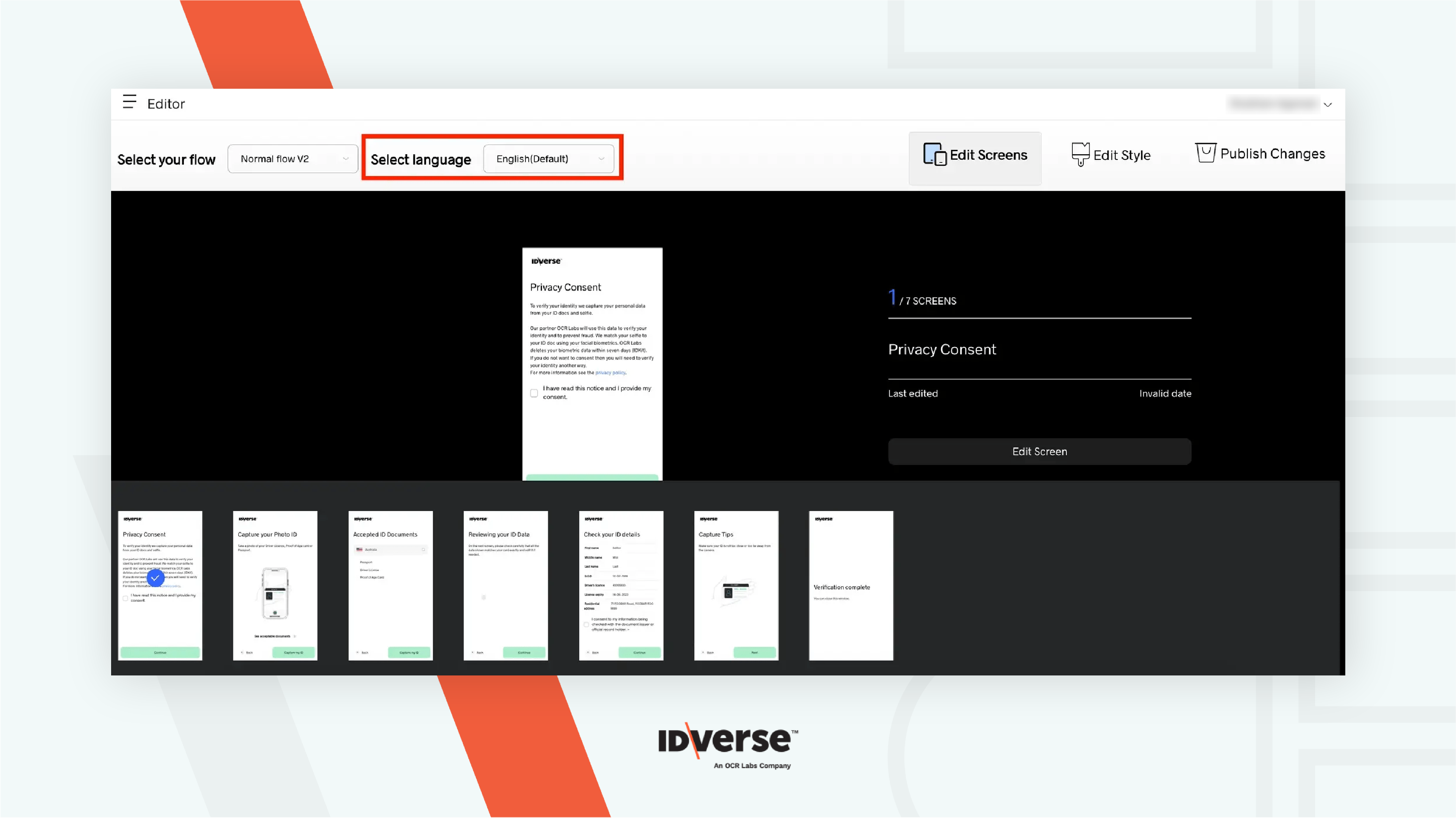
-
Portuguese is available as an additional language option.
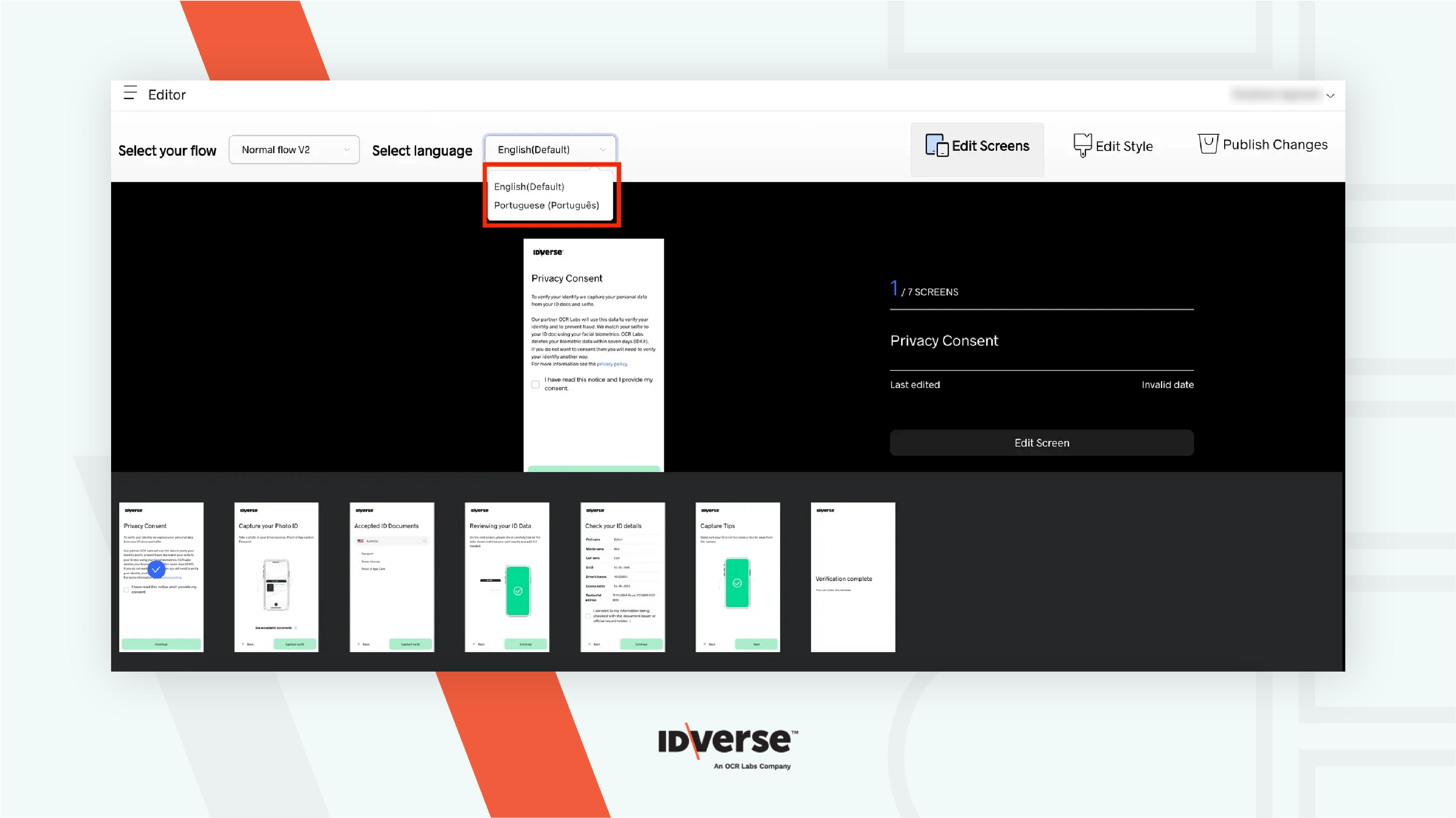
Note:
- If the language selector is missing, your administrator has set a default language. Contact your administrator to enable both languages for the Normal V2 flow.
- Switching text language between Portuguese and English is only supported in the Normal V2 flow.
-
Once you select the language, the text language change will be reflected on all screens throughout the flow.
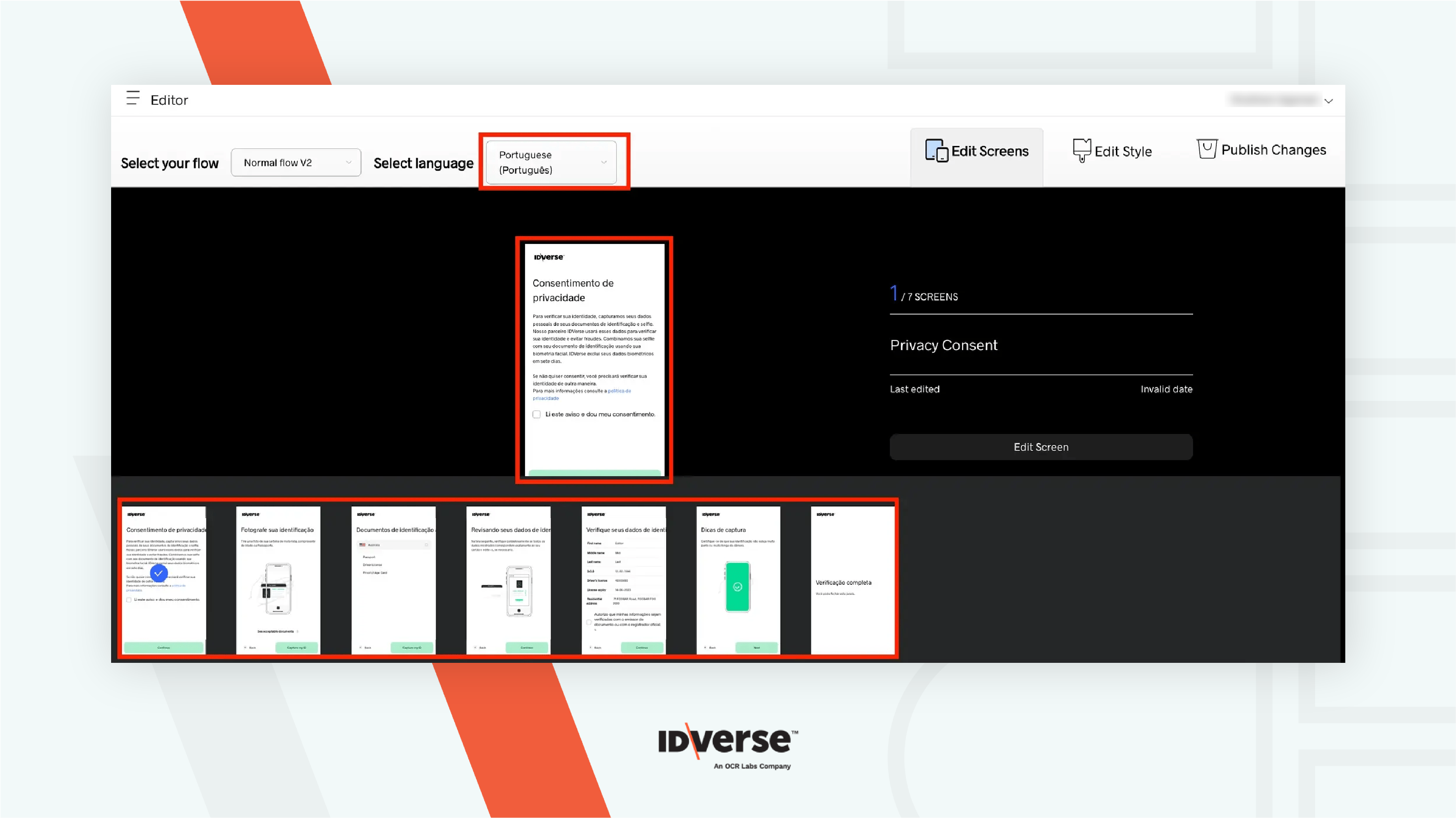
Customise Redirection Screen Text and URL for Flows Triggered by Create Transaction API
When sending a transaction via the API and setting the "redirect_url_success," customers will see a modified version of the verification completion screen at the end of the mobile flow. This screen will feature the "redirect text" and "redirect URL" and can be customised through the “Edit Style” screen within the “Flow Editor” to include specific text.
To customise the screen:
- Select the verification completion screen and click Edit Screen.
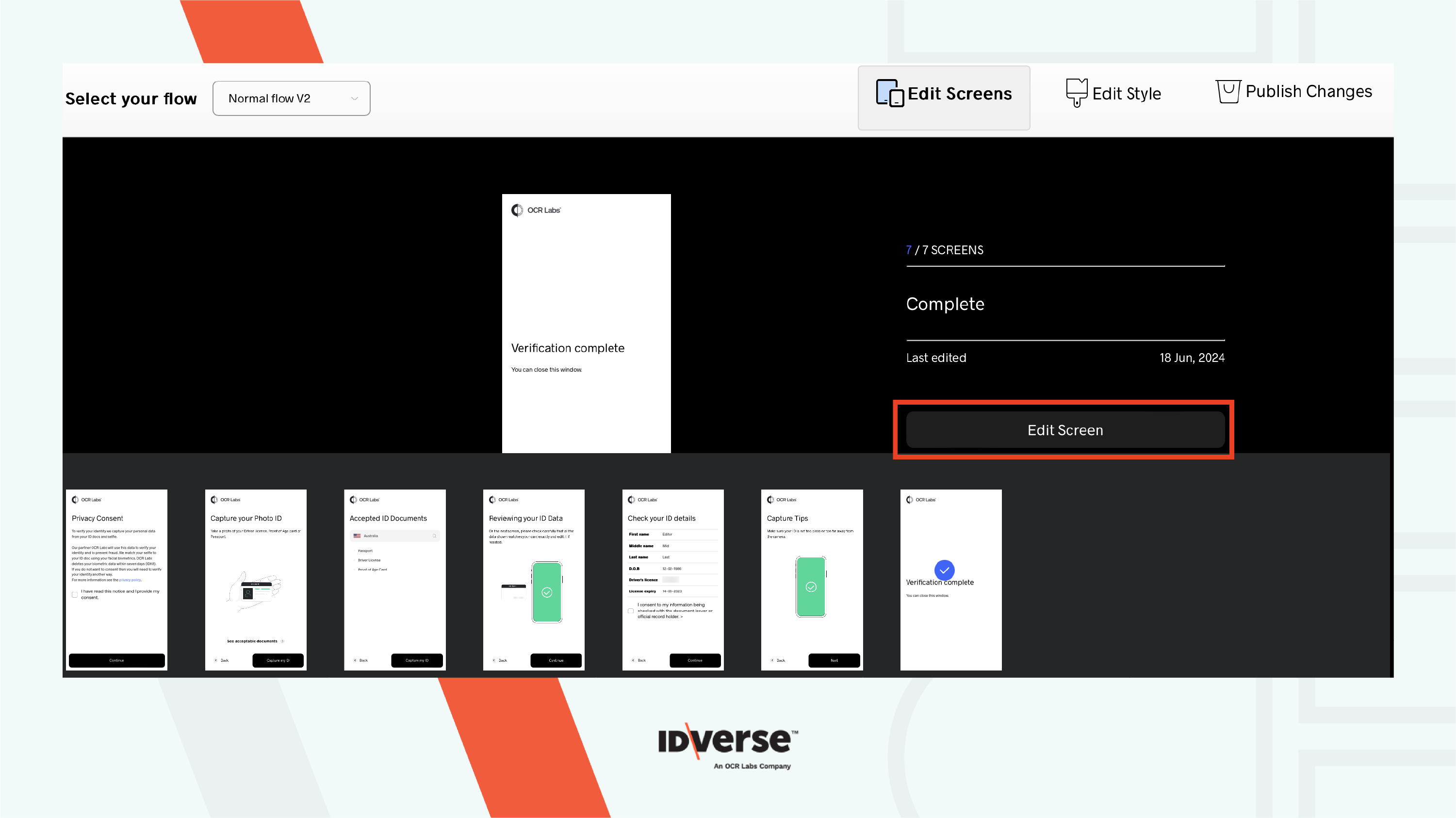
-
You can update the body text and insert a link using the following methods:
- Redirect text: Update the redirect text by clicking on the “Body Text(Redirect)” from the customisations menu.
Info:
Note that you should not update the text within the angle brackets (<&redirect>).
- Automatic Redirect: Automatically redirect users by providing the URL using the "redirect_url_success" field when sending the transaction via the API.
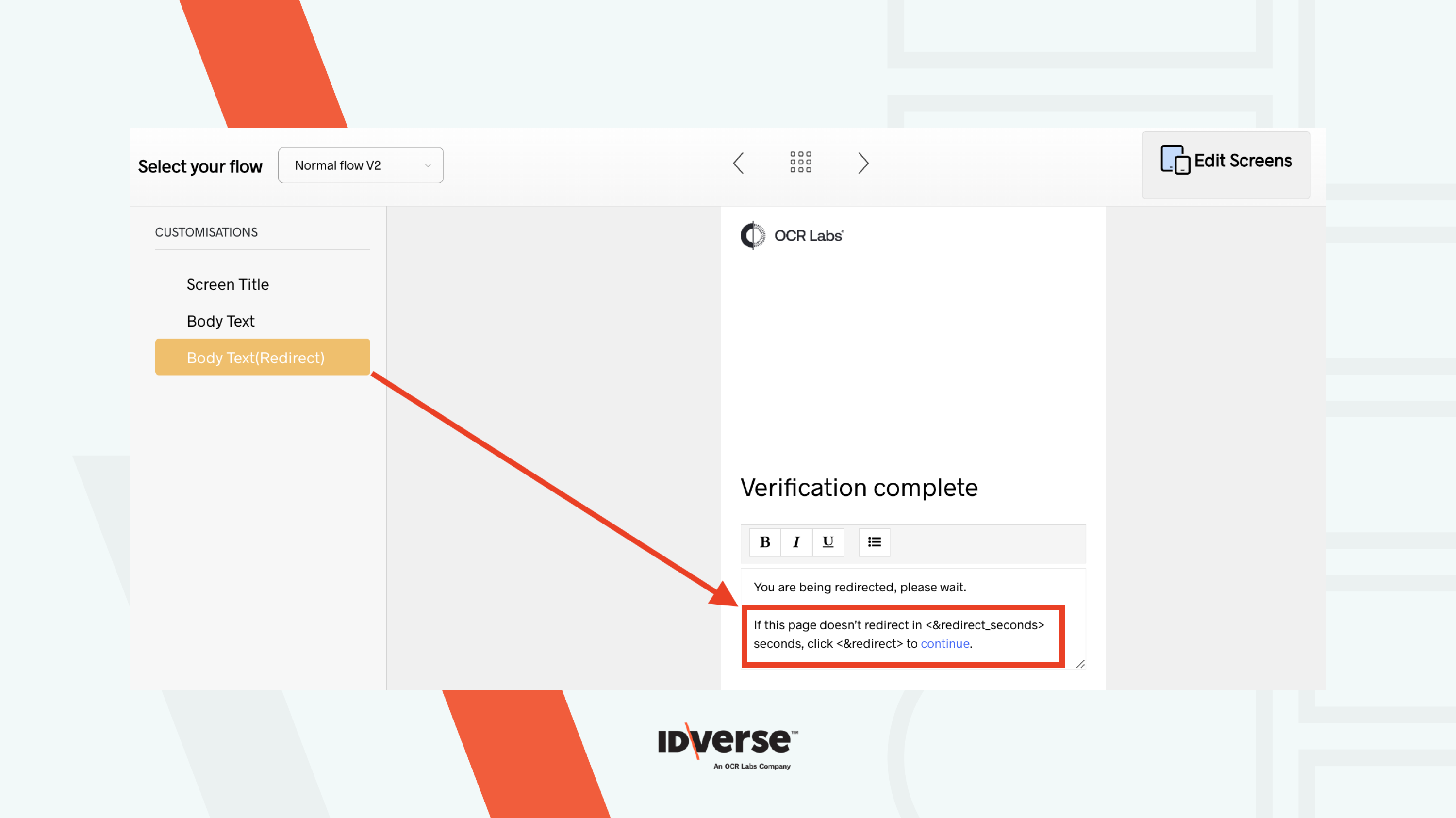
- Redirect text: Update the redirect text by clicking on the “Body Text(Redirect)” from the customisations menu.
Note that this applies to both Normal V2 and VOI V2 flows.
💬 We Are Here to Help!
If you encounter an issue, a bug, or require assistance, please contact our support page here to find the solution. Don't forget to provide any important information on the issue.
Updated 3 months ago