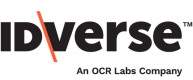Customise Flow Style
🎨 Customise your flows to match your branding.
Follow the steps below to customise your flow screen style or appearance within the Edit Style tab.
- Go to the Editor module on your IDKit portal.
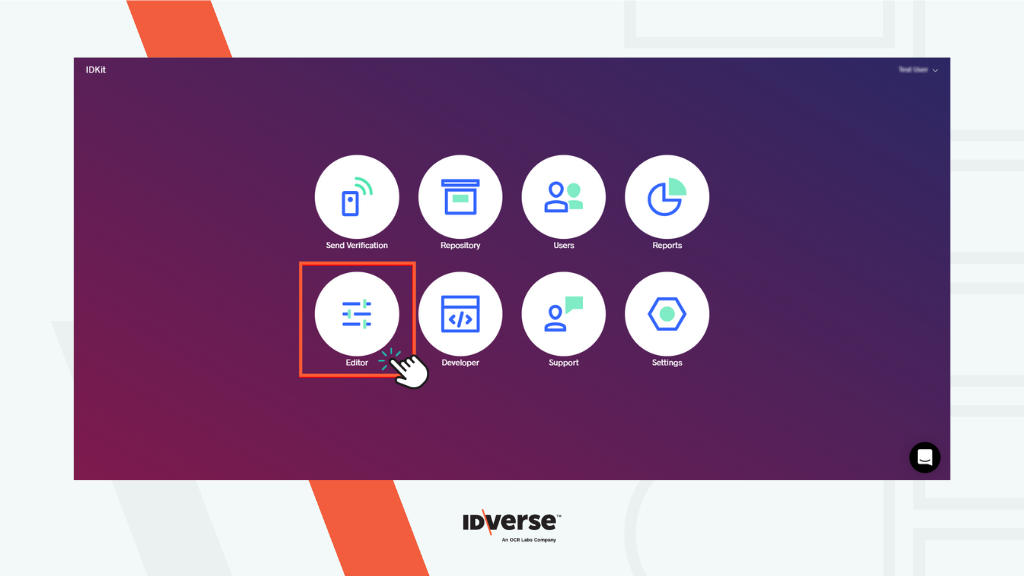
- You will be prompted to Edit Screens by default. Click the Edit Style tab to edit the screen styles.
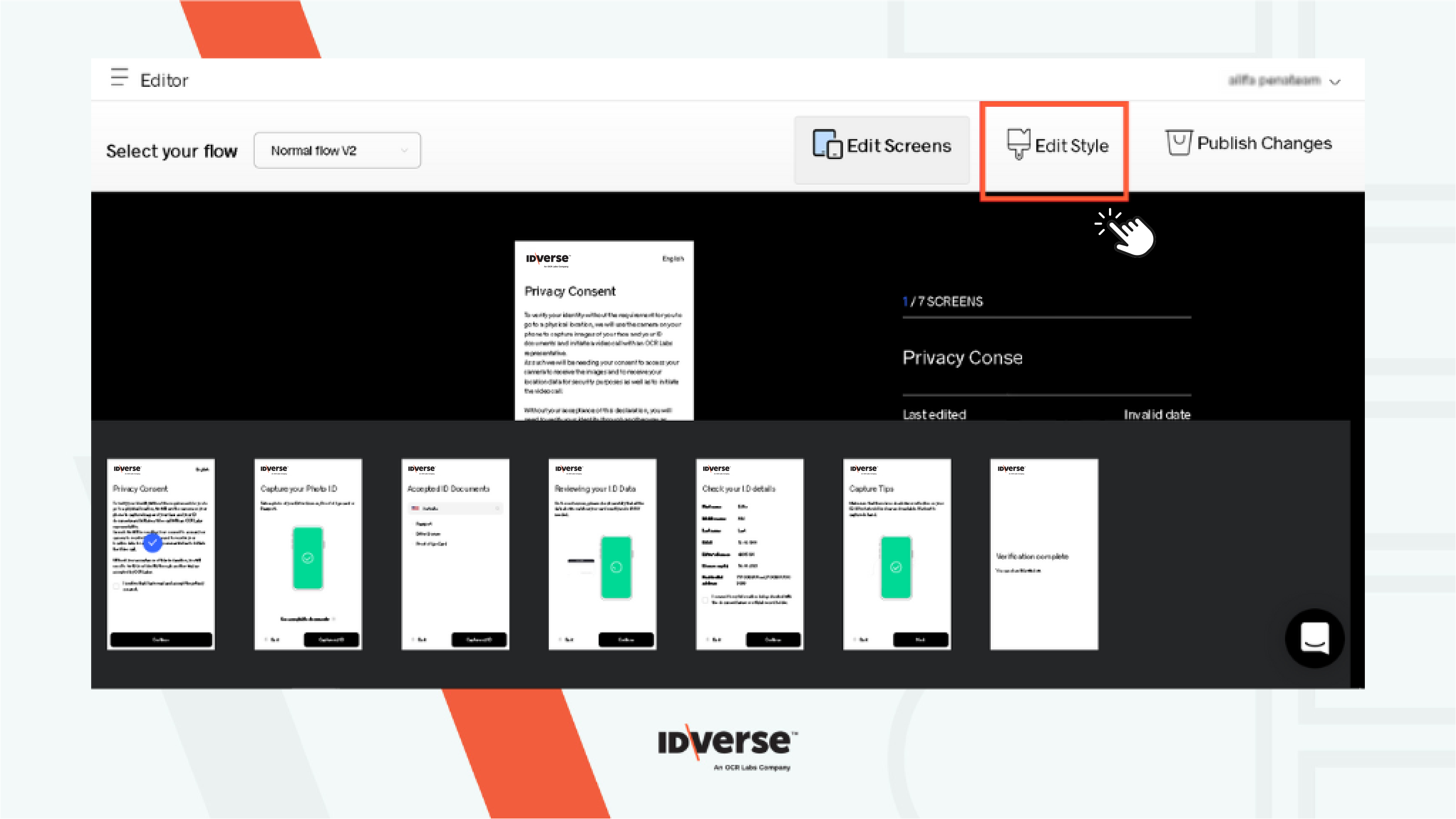
- After clicking the tab, you will be prompted to edit screen styles.
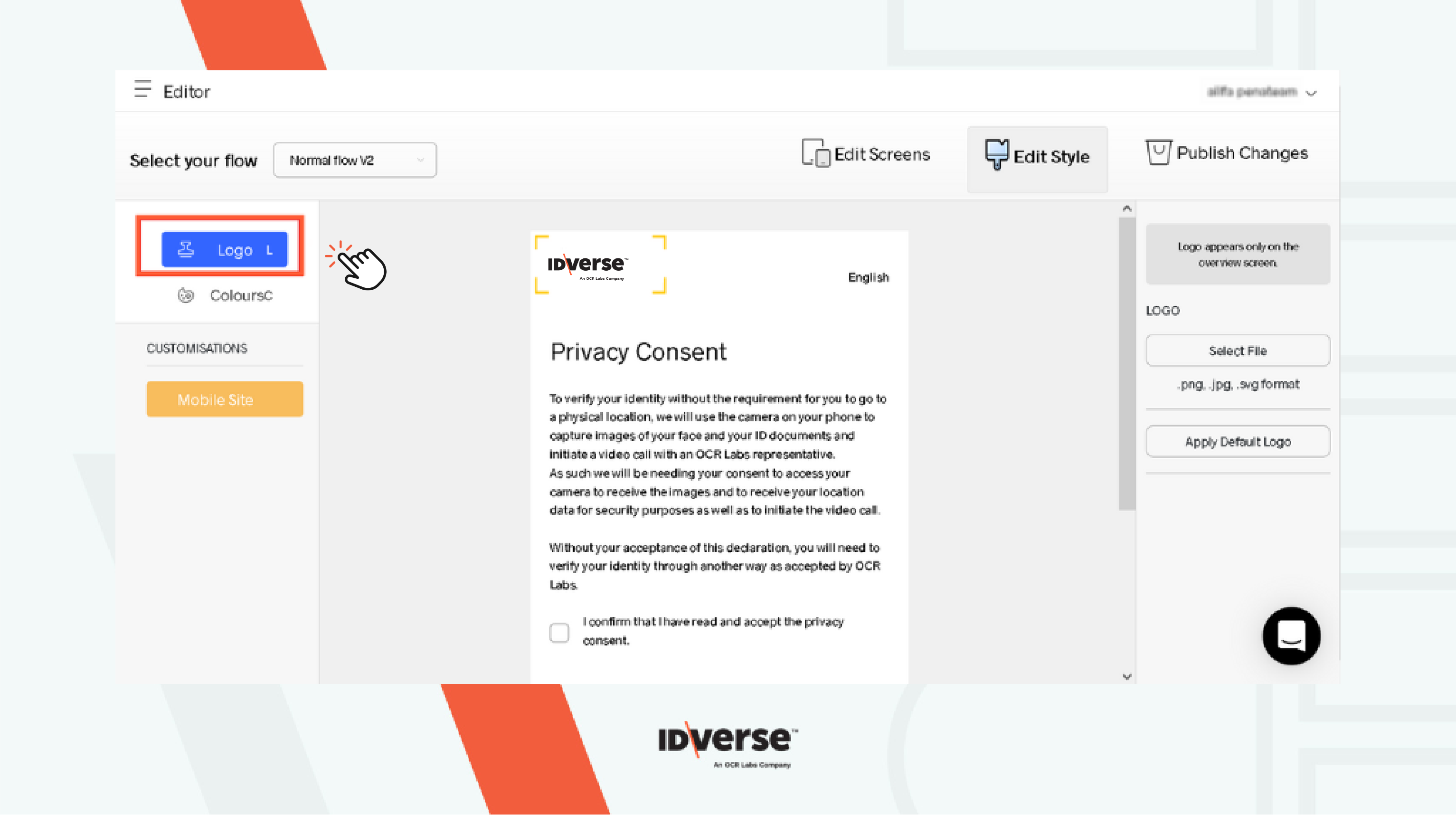
- Customize the screen style however you desire.
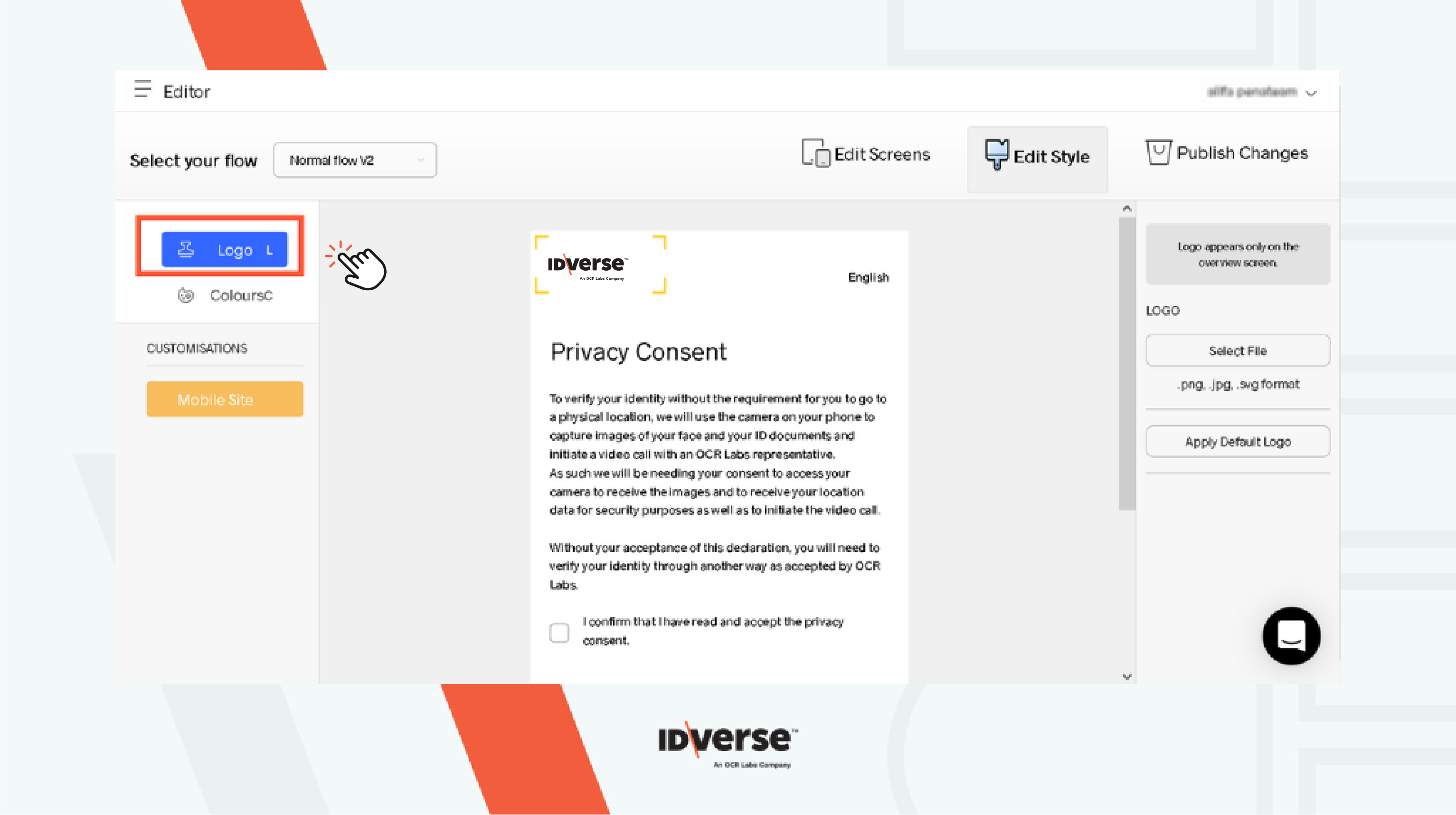
Edit Style Left Panel
The left panel of the Edit Style interface provides various customisation options. You can customise the Logo and Colours fields of the screen. The attributes that can be updated on the screen appear beneath the editable fields. The attributes differ based on the field selected.
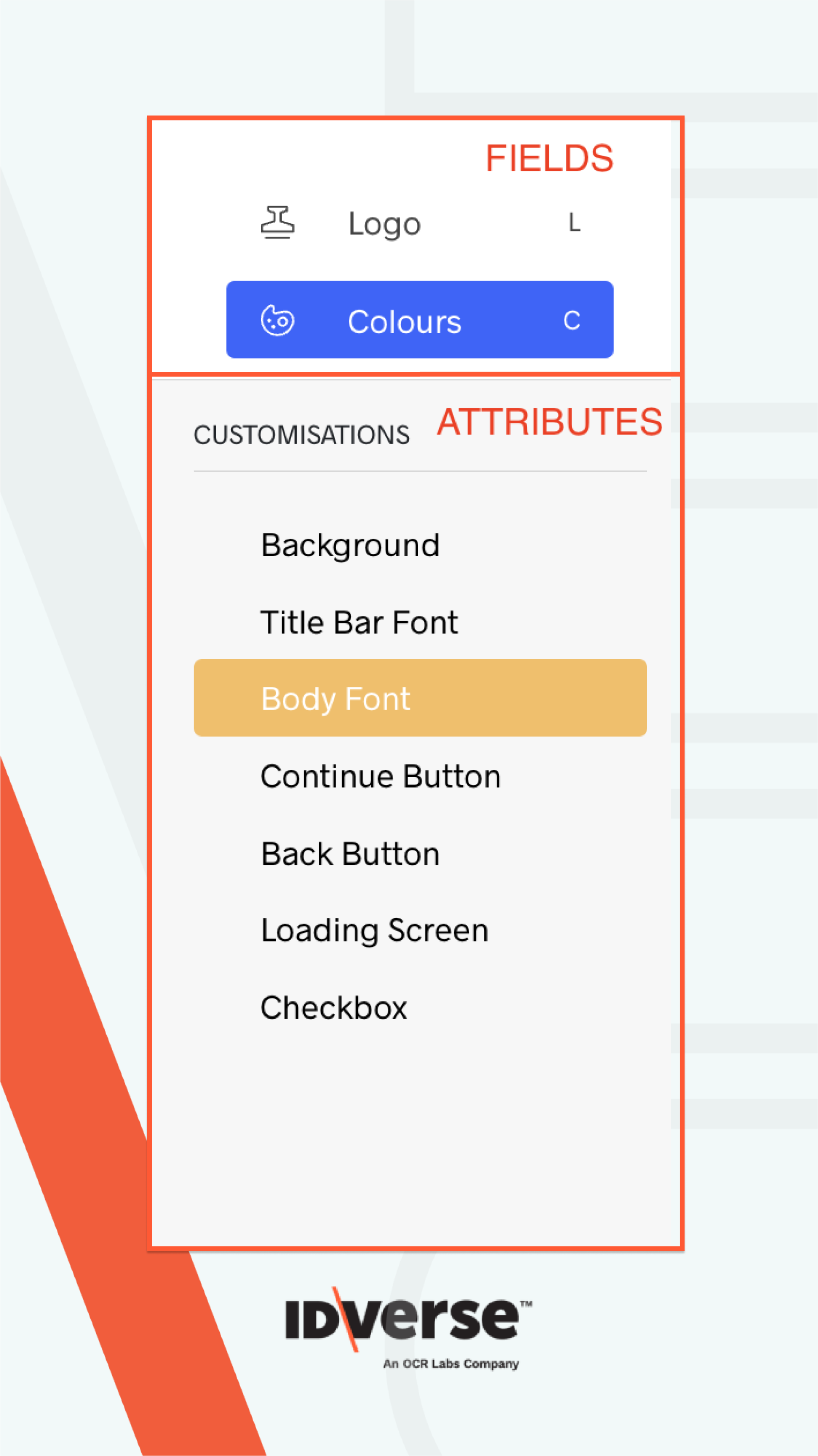
Note:
Some customisations may affect all the screens.
Edit Style Right Panel
The right panel includes the configuration settings. The configuration settings change based on the field and attribute specified.

💬 We Are Here to Help!
If you encounter an issue, a bug, or require assistance, please contact our support page here to find the solution. Don't forget to provide any important information on the issue.
Updated 3 months ago