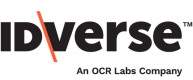Face Analysis
🙎🏻♂️Face Match and Liveness results.
Review the face-matching results to check that the person doing the liveness attempt is the same as the person shown on the ID document. To retrieve the face match result from the Repository module of the IDKit portal, follow the steps below:
- Click on the Repository module on the portal's dashboard.
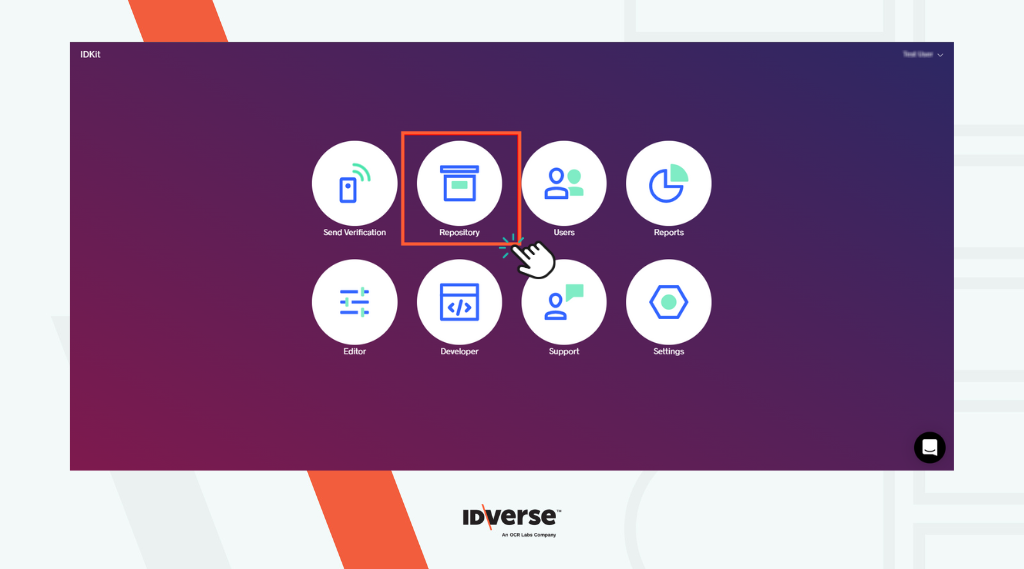
- Select the completed transaction ID you want to see the results, and click the View Selected button.
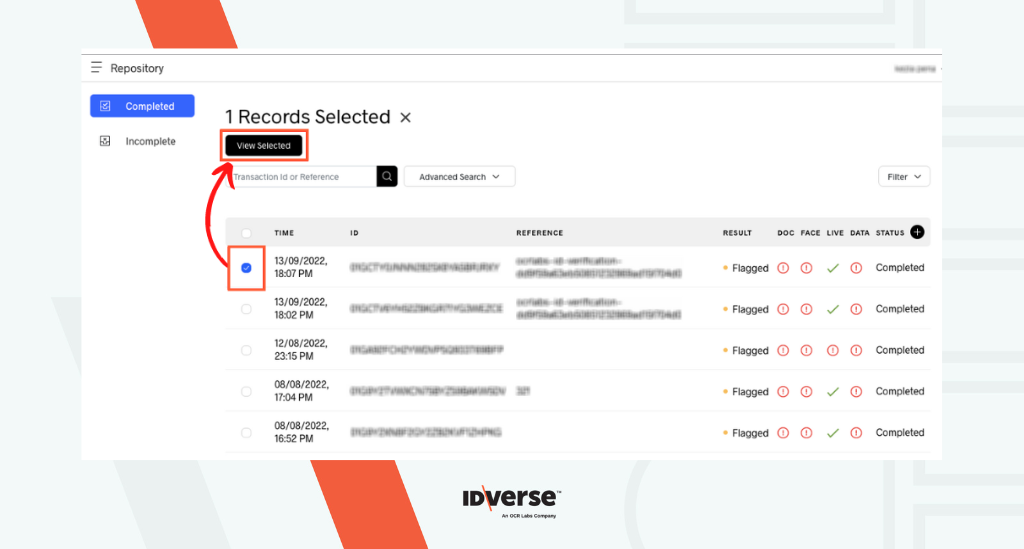
- Go to the Face section.
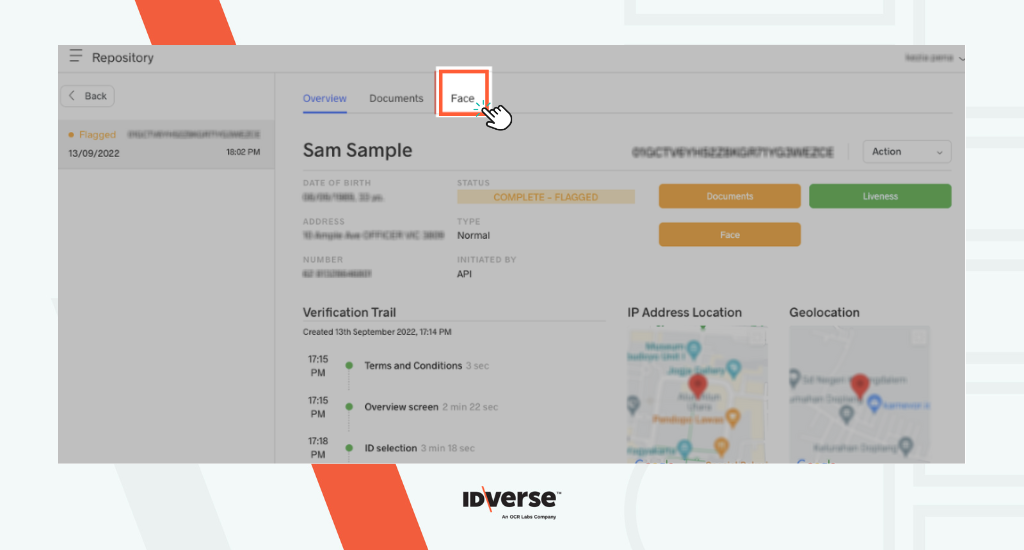
Liveness
Liveness includes the video the person took during the verification process. If multiple attempts were required, it would load all of the user's selfie attempts.
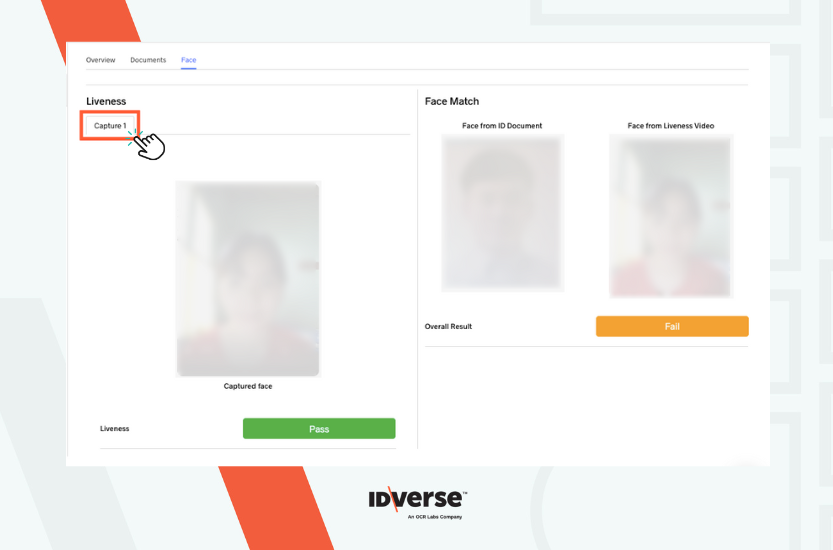
Info:
If the video is not shown due to various device or connection factors (e.g. device settings, connectivity issues, etc.), a static selfie will be shown here, which gets analysed the same way as the video.
Below the video, you will see the overall result of Liveness. The result shows that the person in the liveness video is real and present. The result can be either Pass or Flagged.
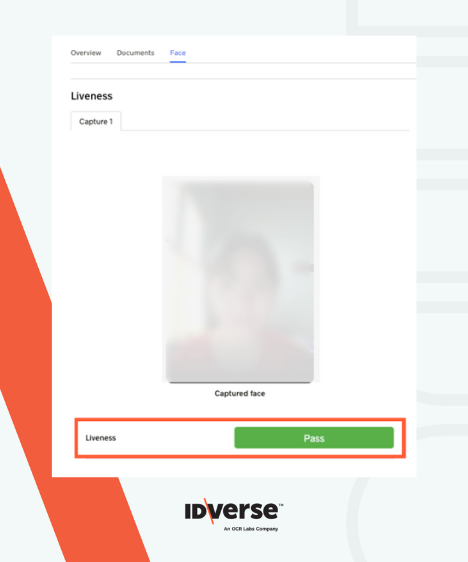
The table below explains the various Liveness values:
| Results | Description |
|---|---|
| Pass | If the result is "Pass", the user is present and real. |
| Flagged | If the result is "flagged", a live person is not attempting the verification process. |
Face Match
This section displays the results determining whether the face on the document matches the liveness video. It contains:
- Face from Liveness Video: The frame of the Liveness video.
- Face from ID document: The face image from the document.
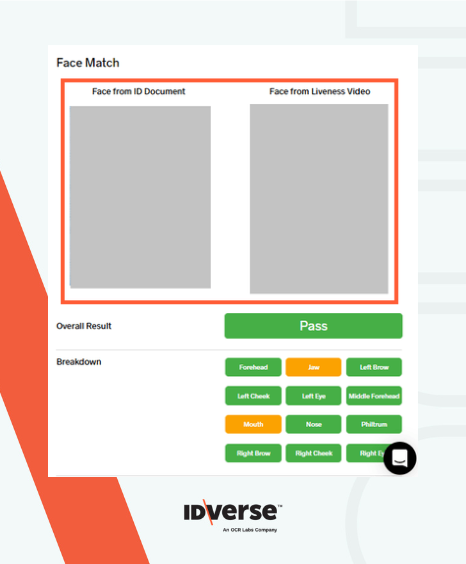
- Overall result: This part summarises the face match results.
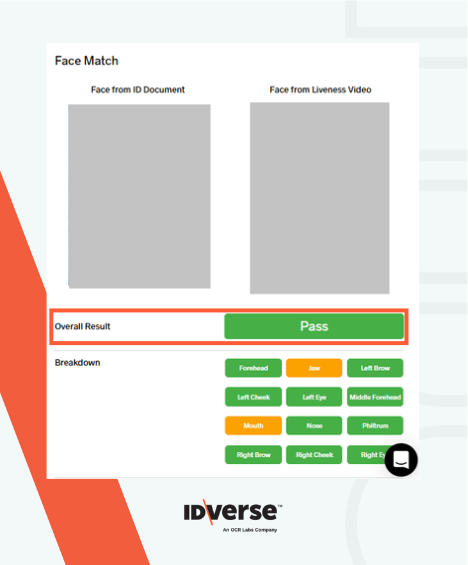
The following table explains the overall result's possible values:
| Result | Description |
|---|---|
| Pass | The face image on the liveness result matches the face photo on the scanned document. |
| Flagged | The face image on the liveness result does not match the face photo on the scanned document. |
- Breakdown: This part shows the verification results for the facial features, such as the left eye, right cheek, jaw, and so on. The green colour represents a passed result, and yellow represents a flagged result.
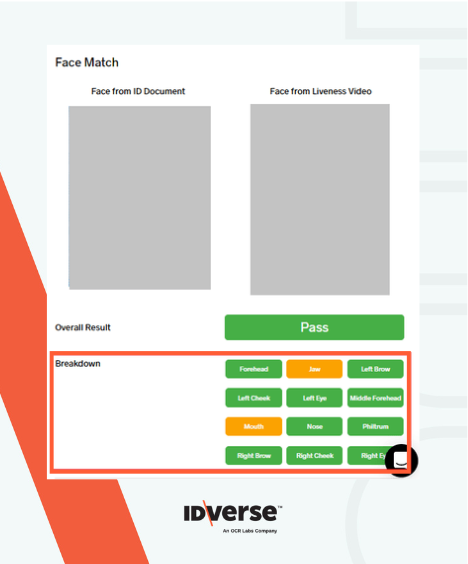
💬 We Are Here to Help!
If you encounter an issue, a bug, or require assistance, please contact our support page here to find the solution. Don't forget to provide any important information on the issue.
Updated 5 months ago